Beautiful Reminders
By Mike Raia ![]() | Published July 24, 2019
| Published July 24, 2019
Alerts, notifications, and reminders are the "secret weapon" of workflow automation, keeping work flowing between individuals and teams.
Some of our customers have come to us wondering how to better manage the thousands of combined tasks their departments handle each month. The sheer number of tasks requiring multiple follow-ups, emails and phone calls on their way to a successful resolution can be daunting. Fortunately, once teams automate their workflow processes, they discover the beauty of the automated reminder.
There are several ways our customers use reminders to ensure that processes chug along as expected (or, sometimes, as mandated):
- Based on the critical path of a process, reminders are set for anyone who needs to follow-up on an item.
- Reminder windows suit the level of urgency or importance. A critical item could fire off a reminder within an hour. A less critical item perhaps, a week.
- Reminders may be set to escalate upon reaching a specific period of inactivity, along with a notification to the second level of response.
- Notifications are configured to contain all relevant information for the reviewer as well as a link to approve or reject from within the email. This speeds up approval time.
Something we've heard from customers who make smart use of reminders and notifications is that reminders sent out of Integrify get read and acted upon. They cut through the clutter of an overstuffed email inbox because the recipient knows they're relevant, timely and actionable. That can't be said of much of the email we receive every day.
Reminder Considerations
While alerts and reminders are excellent tools for keeping work flowing and avoiding missed deadlines, when designing any workflow process the designer must consider the points at which task alerts and reminders should be sent and who they should be sent to.
Let’s consider a simple process like the one below:
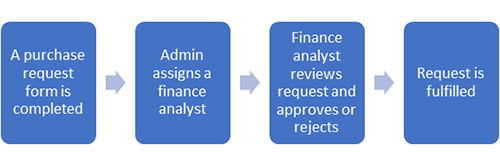
First, where might you want to set up alerts? Some obvious points would be:
- An alert to the admin that a request has been submitted
- An alert to the Finance analyst that they’ve been assigned to the request
- An alert to the requester that the request was approved or rejected
- An alert to the requester that the request has been fulfilled
Some less obvious points might be:
- An alert to the requester that their request has been received
- An alert to the requester’s manager that they have submitted a purchase request
- An alert to the admin that the finance analyst has not approved or rejected the request after a set amount of time
- An alert to the Finance analyst’s manager that the request remains unfulfilled after a certain amount of time
When considering which alerts you believe need to be triggered, keep in mind the potential for going overboard, leading to "notification blindness," which we'll discuss later.
Making Alerts and Reminders More Effective
Once you've sorted out who should be receiving alerts and reminders and when, consider these tips for making them more effective.
Include Important Information
Always include critical information in the email notification that will help the recipient make a decision. In the case of approval tasks, give the recipient enough information for them to use an Approval by Email. For instance, using Integrify's Alert Email editor you can include a wide variety of information about the task with variable fields. You can also include attachments (either attached or as links) associated with the task.
In the screenshot below we use Integrify's email notification editor as an example.
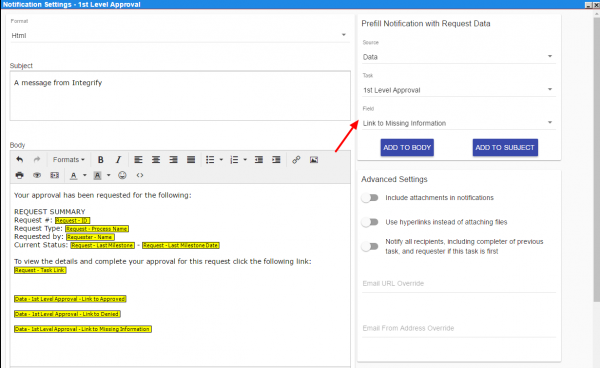
Escalate When Necessary
Time a task out if it is not completed in a specific time period and escalate the task to someone else. For instance, if a request for information could be escalated to another member of the same team. Or an urgent request can be escalated to the assigned person's manager. This can be done easily by creating a task that is only launched when another task times out.
Know When to Hold Back
As helpful as notifications are, their power lays in their ability to get noticed and acted upon. If you overdo your use of them, they may cause "notification blindness." Having gone through our previous tips on when to notify individuals, consider the following:
- Run through a scenario for each role that's part of the process. Based on expected volume, how many notifications will each role likely receive each day? Is it a reasonable amount or will they potentially become overwhelmed?
- Once you launch your process, get feedback from stakeholders. Are the reminders and alerts overwhelming them? Are there certain notifications that are more "nice to know" than useful? Can they be eliminated?
Unless the members of a process spend their whole day within your workflow management system, notifications and reminders are critical to keeping individuals and teams on point.
Do you have suggestions on the use of notifications in your own workflow? Please share them in the comments.
Categories
News Using Integrify

Mike Raia
Marketing the world's best workflow automation software and drinking way too much coffee. https://about.me/mikeraia